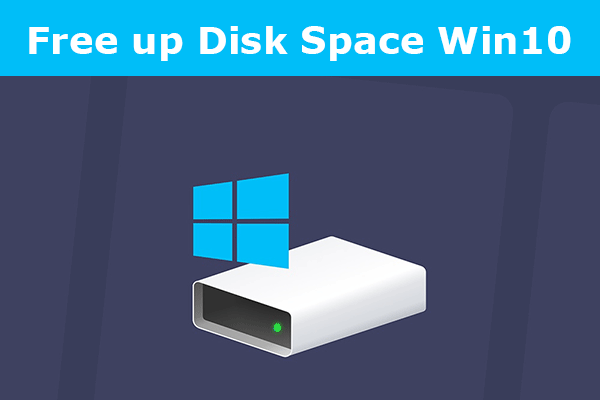Microsoft Windows
How to free up space on Windows 10
Your computer probably needs to free up space to improve performance. We will teach you how to free up space on your pc considering that you have the Windows 10 operating system.
Disk Cleanup
The “Disk Cleanup” is a tool that we all have but little do we know exists.
It allows us as its name indicates to free up space in a much faster and easier way than using external programs and from the moment we open the tool it will start scanning showing you all the results and options that are safer to remove without affecting your computer.
- Enter the Windows search engine “Disk Cleanup” and access it.

- It will open a suitable interface to do cleaning of the files from the locations you prefer.
- Choose the option that best suits you in case you have one of preference
- You’ll find options from search history to the shader cache.
- Always remember to point out the option you want to delete, once you have chosen the ones of your preference choose the “ACCEPT” option.
Internet history is basic but important
It may not seem so, but the browser internet always caches data to improve performance as well as to autocomplete extensive passwords and usernames. These are taking up more and more space, so it is important to take them into account.
- Find the history directly by pressing the command: Ctrl + Shift + Del while you are browsing
- The traditional way, pressing Ctrl +H and then selecting the option to clear browsing data.
There you will be able to choose the type of files you want to delete, browsing data such as autocomplete files. Don’t forget that it’s highly likely to lose passwords you’ve already had stored before.
We recommend always making a copy of our documents before any process that involves your files, as in the case of formatting a pc. This is one of the options that are usually decisive to free up space.
Optimize space by choosing what to remove
One of the actions that we can use and many of the times we do not, delete programs, photos and videos, do not forget that regardless of the size of your hard drive, it will have to store up to the minimum Megabyte.
Programs in most cases usually take up more space than thought, as in the case of video games that go through constant updates gaining weight, so do not lose sight of the item “Windows Control Panel” and check in the option ” Uninstall a program“.

Do not forget to take a look at those forgotten folders on the desktop, download them and even many times in the folder of “shared documents” there are files and projects that we have done a long time ago.
If you do not plan to eliminate them we recommend you upload them to the cloud or have a reliable external hard drive.