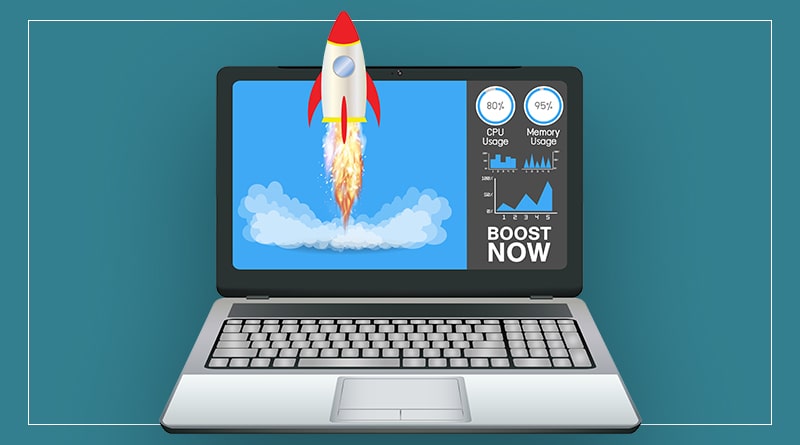Antivirus And Security, Microsoft Windows
Tips to improve the performance of your computer
Slowing down is a problem that comes sooner or later to any computer and there are different causes for which they are not always detectable. These can become lack of capacity on your hard drive, viruses or malware, too much load on temporary files and search histories, warm-up, and even demand more from our computer.
Even the slightest consumes memory, causing a slowdown
Keep in mind that our RAM and hard drive are in constant work, so all actions are being processed and stored.
When your computer is slow try to:
- Avoid putting videos or gifs as desktop background
- Close the default player of your operating system if you are using an online platform (YouTube, Dailymotion, Twitch…)
- If you’re emulating video games, close all the windows you don’t need and turn off Wi-Fi.
- Try not to have an overload of tabs in the browser
Delete Google search history
It is perhaps one of the most basic measures out there, but it may go unnoticed.
- Enter Google
- Press the Ctrl+H command
- Choose the “Clear browsing data” option
- You will have the option to delete them completely if you choose the “All Time” option
Remember that those that are marked with the blue color will be deleted and in the greatest case, the passwords that you have previously saved on web pages you must re-enter them.
Use our great ally and Windows tool “Run”
A headache for some, better ally for many. The Windows Run tool allows us to easily access system tools such as administrators, Bios and more system functionalities.
You can access the “run” tool by searching for it in your Windows search engine or by pressing the command: “Windows key + R“
Deletes temporary files
Temporary files are files that our system creates to speed up the processes we perform in applications and on the Internet, but after a while they begin to be useless, occupying space on our hard drive and silently turning our computer slow.
It is recommended that you use these tools without having any window or application open.
- In the run tool type %temp% and give it ok
- There select all the files you see with the command Ctrl +E
- Delete selected files
- Go to recycle bin and delete them permanently
- Repeat this same process but replace %temp% with just “temp” without the quotation marks.
- You can repeat this same action by typing in the tool to run the word “Prefetch”,accessing the folder as an administrator.
- In such a way you will delete the direct data created to the applications, but do not worry, those that you re-enter will be created again.
Scan for viruses and malware
Don’t demand from your computer what it can’t do
One of the slowing problems that we have seen especially in desktop computers, is when it demands much more from the hardware than it can give.
Keep in mind that just as most video games have minimum requirements to be able to run them properly, it also happens in almost all software.
It is best to update the components of your computer, keep in mind:
- Compatibility with your motherboard
- More than 16 RAM is almost never needed if you implement basic tasks
- Large storage capacity will improve performance significantly
- Processors are an important component, choose the one that best suits your needs.
Finally, if you want to reset your computer to the way it was when you bought it, you can format it, do not forget to back up your most important files.
Here are seven ways you can improve computer speed and its overall performance.
- Uninstall unnecessary software. …
- Limit the programs at startup. …
- Add more RAM to your PC. …
- Check for spyware and viruses. …
- Use Disk Cleanup and defragmentation. …
- Consider a startup SSD. …
- Take a look at your web browser.