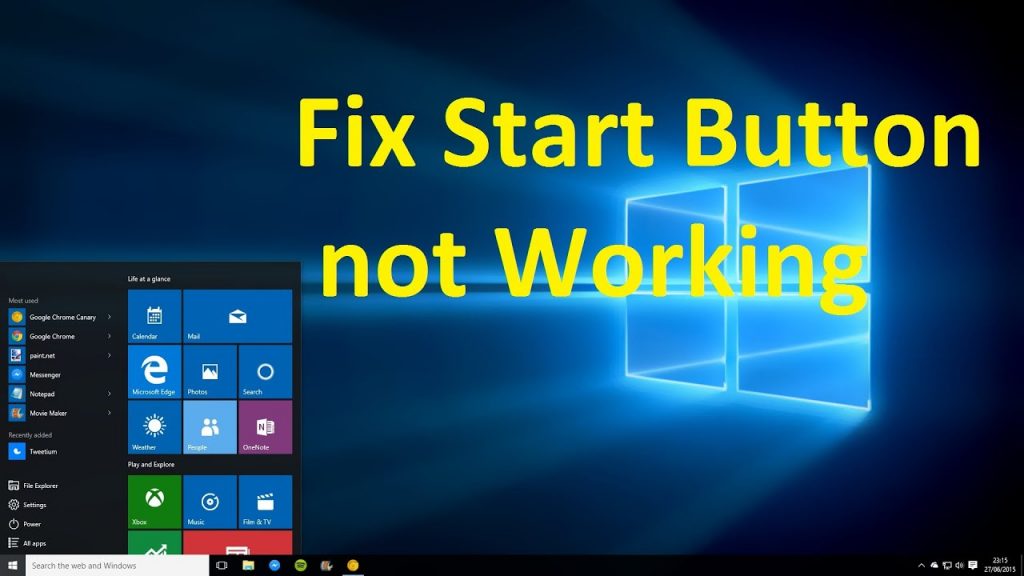Microsoft Windows, troubleshooting
How to fix Windows 10 start button not working
With the new Windows 10 updates and with so many users downloading this new software for their PCs, it is very common for some errors to occur. One of the most common is that the windows 10 start menu not working. We are not only referring to the virtual button, it is very likely that you will hit the physical Start button and it will not execute its function correctly either.This happened to me when I first installed Windows 10 on my laptop. My only solution was to install the entire Operating System again. But this was because i did not know exactly what to do. This is not going to happen to you, because today we bring you several different ways that you can use if your Windows 10 button does not work. Reinstalling the entire System will be your last option, the last in this very useful list of simple options that you can only try at home. Go for it.
1. Check if there is any new Update
In April 2017, the Creators Update for Windows 10 was released. This should be automatically on your PC. But, in case you have doubts, you can review and rule out that it is the cause of the present problem with the Start button that you have now.
Step # 1: Look for the Settings option. You can access it by right clicking on the Task Bar, the small black bar that has the icons that is at the bottom of your entire screen.

3. Use the Task Manager

Step # 3: On the same name, right click on it. Choose the Restart option. Hopefully this will help you get the Start button working again.
windows 10 start menu not working fixed