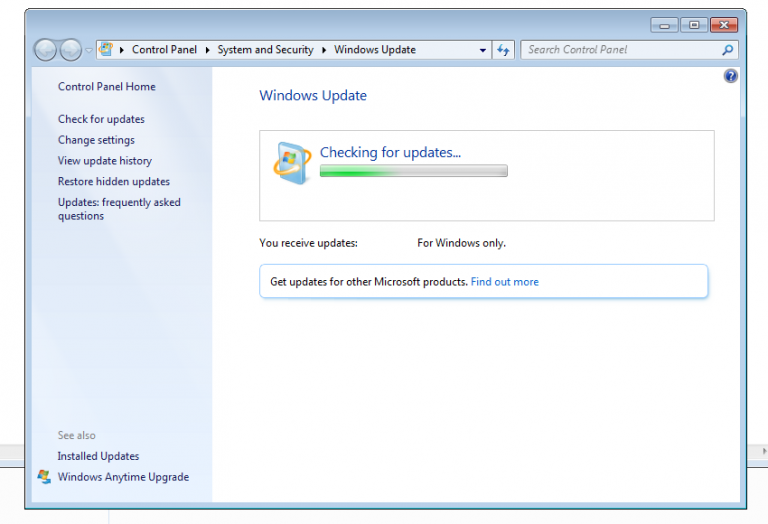Microsoft Windows, troubleshooting
How to fix Windows Update in Windows 7
In recent months, Microsoft increased its pressure to remind 35 percent of the market that extended support for Windows 7 ended on January 14, 2020. If we consider the current state of Windows 10, the resistance of users will be considerable. However, installing Windows 7 today drags down other problems, and the most important is a nearly broken Windows Update system. If you want (or need) to know how to fix Windows Update on Windows 7, then we have a good tool for you.
The end of Windows 7 support has arrived, and unsurprisingly, the Redmond giant has already started moving some chips. The generic recommendation for end-users is inspired by the Borg (“install Windows 10, resist is futile”), but the business world puts a lot of money on the table, and demands other solutions. One of them is the paid extension of the support, with a maximum of three years and a considerable price per Pro or Enterprise terminal, but the rest of the users float in the water like a cork. In addition, the lack of updates to a clean Windows 7 SP1 image makes your deployment a nightmare. Most of the comments go in the same direction: Depending on your computer, Windows Update on a recent installation of Windows 7 may take whole hours to generate the list of hotfixes, or never do so. Microsoft released some patches but also showed little interest in explaining the process.
How to Fix Windows Update on Windows 7 with Windows Update Loop Fix

Use express mode, and let it work. You will most likely restart the system a couple of times.
This is when the Windows Update Loop Fix script/wizard, designed by GitHub user aakkam22, comes in. The explanation is simple: The original Windows 7 SP1 images are so old that they can’t talk to the current Windows Update servers, and creating a new bridge between the two requires several steps. The job of Windows Update Loop Fix is to apply a full reset on Windows Update on Windows 7 SP1 (including purging the nefarious SoftwareDistribution folder), install the latest update agent, and install three hotfixes: KB3020369, KB3172605, and KB3102810, which fixes (in theory) svchost.exe’s excessive processor usage while searching for patches online. I say “in theory” because his addiction to CPU cycles never completely disappeared.
Windows Update under Windows 7 running smoothly. The first sweep in a clean installation will download approximately 2 GB in hotfixes.
The only role of advanced mode is to add a manual layer to each of the aforementioned steps, but I’ve had very good results using express mode. On a clean copy of Windows 7 SP1, Windows Update took about 20 minutes with the repairs done. Now, Windows Update Loop Fix only works with Windows 7 SP1, and it cannot do anything with the time it takes for the hotfixes themselves to install. The first windows update sweep offloads nearly two gigabytes in patches and fixes, and what svchost doesn’t devour on CPU, it occupies it in memory.
(N. del R.: Don’t forget to run the wizard with administrator privileges)
Official site and download: Click here